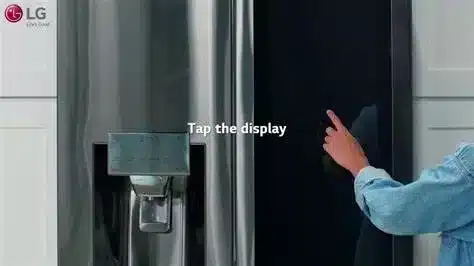If you have an LG fridge that has smart features, such as voice control, remote monitoring, or smart diagnosis, you can connect it to your home WiFi network and use the LG ThinQ app to access and control these features from your smartphone. Connecting your LG fridge to WiFi is a simple and convenient way to enhance your fridge’s performance and functionality.
To connect your LG fridge to WiFi, you need to download the LG ThinQ app from the Google Play Store or the Apple App Store on your smartphone. Then, you need to select your fridge from the app and sign in with your WiFi account. Alternatively, you can use the fridge’s control panel to select the WiFi settings option and choose your wireless network.
In this post, we’ll explain how to connect LG fridge to WiFi in more detail, and why it’s beneficial to do so. We’ll also answer some common questions about LG fridge WiFi connection, such as what type of fridges are compatible, what features are available, and how to troubleshoot some issues.
Why You Need to Connect LG Fridge To WiFi
Connecting your LG fridge to WiFi is not only a matter of convenience, but also a matter of innovation. The WiFi connection enables your LG fridge to communicate with the LG ThinQ app on your smartphone, which allows you to access and control various smart features of your fridge, such as:
- Voice control. You can use voice commands to control your LG fridge via Google Assistant or Amazon Alexa. You can ask your fridge to do things like make ice, adjust the temperature, or check the status of the water filter.
- Remote monitoring. You can use the LG ThinQ app to monitor your LG fridge from anywhere. You can check the temperature, door status, energy usage, or food inventory of your fridge. You can also receive alerts if there are any issues with your fridge, such as a power outage, a door left open, or a water leak.
- Smart diagnosis. You can use the LG ThinQ app to diagnose any problems with your LG fridge and get quick solutions. You can also contact the LG customer service center directly from the app and get remote assistance or schedule a service appointment.
By connecting your LG fridge to WiFi, you can enjoy these smart features and more. You can also update your fridge’s software and firmware automatically via WiFi, which ensures that your fridge is always running at its best.

What Type of Fridge Can Connect To WiFi
Not all LG fridges can connect to WiFi. Only LG fridges that have the LG ThinQ logo are compatible with the WiFi connection and the LG ThinQ app. These fridges are usually labeled as LG InstaView™ Door-in-Door® with Craft Ice™ Smart Wi-Fi Enabled Refrigerators12. You can find them in various sizes, styles, and colors to suit your preferences and budget.
To check if your LG fridge can connect to WiFi, you need to look for the model number of your fridge and the part number of the WiFi module. The model number of your fridge is usually located on a sticker inside the fridge compartment, on the left or right wall. The part number of the WiFi module is usually printed on the module itself or on the packaging.
You can also use the Product Finder page on the LG website to find out if your LG fridge can connect to WiFi. You just need to enter your fridge model number or part number and click on the search button. You will see a list of matching fridges that have the WiFi capability.
How To Connect LG Fridge To WiFi Step By Step
Connecting your LG fridge to WiFi is easy and you can do it yourself in a few minutes. Here are the steps to follow:
- Download the LG ThinQ app. The first step is to download the LG ThinQ app from the Google Play Store or the Apple App Store on your smartphone. This app will allow you to connect and control your LG fridge via WiFi.
- Select your LG fridge from the app. The next step is to select your LG fridge from the app and sign in with your existing account or create an LG account to sign in. You will then be prompted to scan the QR code attached to your fridge using the camera or a QR code reader application on your smartphone.
- Sign in with your WiFi account. The final step is to sign in with your WiFi account and choose your wireless network from the list of available networks. Your smartphone will then send a signal to your fridge and establish a connection between them.
Alternatively, you can use the control panel on your fridge to connect it to WiFi. Here are the steps to follow:
- Open the settings menu on your fridge. The first step is to open the settings menu on your fridge’s control panel by pressing and holding
- Select the WiFi settings option. The next step is to select the WiFi settings option by using the arrows and the OK button on the control panel. You will then see a list of available wireless networks on the display.
- Choose your wireless network. The final step is to choose your wireless network by using the arrows and the OK button on the control panel. You will then be asked to enter the password for your network using the numeric keypad on the control panel. After entering the password, press the OK button to confirm and connect your fridge to WiFi.

How To Troubleshoot Some Issues With LG Fridge WiFi Connection
Sometimes, you may encounter some issues with your LG fridge WiFi connection, such as connection failure, weak signal, or app errors. Here are some possible causes and solutions for these issues:
- Connection failure. If you fail to connect your LG fridge to WiFi, you should check if your fridge is compatible with the WiFi connection and the LG ThinQ app. You should also check if your smartphone and your fridge are connected to the same wireless network and if your network has a strong and stable signal. You should also make sure that your fridge’s WiFi module is installed correctly and securely in its slot. If there are any problems with these factors, you should fix them and try to connect again.
- Weak signal. If you notice that your LG fridge has a weak or intermittent WiFi signal, you should check if there are any obstacles or interferences between your fridge and your router. You should also check if there are any other devices that are using the same wireless channel or frequency as your fridge. You should try to move your fridge or your router closer to each other or change the wireless channel or frequency of your network if possible.
- App errors. If you notice that your LG ThinQ app has any errors or glitches, you should check if your app is updated to the latest version and if your smartphone has enough storage space and battery power. You should also check if your app has the correct permissions and settings for accessing and controlling your fridge. You should try to restart your app or your smartphone if necessary.

Conclusion
Connecting your LG fridge to WiFi is a smart and convenient way to enhance your fridge’s performance and functionality. You can use the LG ThinQ app to access and control various smart features of your fridge, such as voice control, remote monitoring, or smart diagnosis.
To connect your LG fridge to WiFi, you just need to follow these steps:
- Download the LG ThinQ app
- Select your LG fridge from the app
- Sign in with your WiFi account
Or
- Open the settings menu on your fridge
- Select the WiFi settings option
- Choose your wireless network
You should also use only LG fridges that have the LG ThinQ logo and are compatible with the WiFi connection and the LG ThinQ app. You should also check how often you need to update your fridge’s software and firmware via WiFi, which ensures that your fridge is always running at its best.
We hope this post has helped you learn how to connect LG fridge to WiFi and why it’s important to do so. If you have any questions or comments, please feel free to share them below.