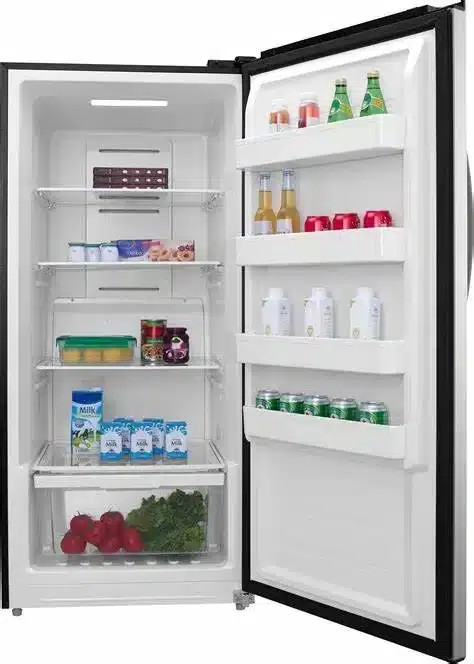If you have an Insignia freezer, you might be wondering how to control the temperature in it to keep your food fresh and safe. Whether you have a chest freezer, an upright freezer, or a convertible freezer/refrigerator, you need to know how to adjust the temperature settings, monitor the temperature changes, and troubleshoot any issues that might affect the temperature performance. In this post, we’ll give you a comprehensive guide on how to control the temperature in your Insignia freezer.
You can control the temperature in your Insignia freezer by using the control panel on the freezer or the Insignia Connect App on your smartphone. You can also switch between Fahrenheit and Celsius, fridge and freezer mode, and lock and unlock the control panel.
You should keep an eye on the temperature indicators and alerts and take action if the temperature is too high or too low.
How to Use the Control Panel on Your Insignia Freezer
The control panel on your Insignia freezer is located on the front or top of the appliance, depending on the model. It has buttons and LEDs that allow you to adjust and monitor the temperature settings. Here are some common functions of the control panel:
- Temperature adjustment: You can use the +/- buttons to increase or decrease the temperature setting of your freezer. The LED display shows the current temperature setting in degrees Fahrenheit or Celsius. The recommended temperature setting for a freezer is 0°F (-18°C) and for a refrigerator is 37°F (3°C).
- Temperature unit: You can switch between Fahrenheit and Celsius by pressing and holding the +/- buttons for three seconds. The LED display will show the new temperature unit.
- Fridge/freezer mode: If you have a convertible freezer/refrigerator, you can switch between fridge and freezer mode by pressing and holding the Fridge/Freezer button for three seconds. The LED indicator will show the current mode. Note that you cannot use the app to switch modes.
- Lock/unlock: You can lock or unlock the control panel by pressing and holding the Lock button for three seconds. The LED indicator will show if the control panel is locked or unlocked. This prevents accidental activation of the buttons.
- Quick freeze: You can activate or deactivate the quick freeze function by pressing and holding the Quick Freeze button for three seconds. The LED indicator will show if the quick freeze function is on or off. This function lowers the temperature rapidly to freeze your food faster.

How to Use the Insignia Connect App on Your Smartphone
The Insignia Connect App is a free app that allows you to remotely control and monitor your Insignia freezer from your smartphone. You can download it from Google Play or Apple App Store and connect it to your Wi-Fi network. Here are some features of the app:
- Temperature adjustment: You can use the app to increase or decrease the temperature setting of your freezer. The app shows the current temperature setting in degrees Fahrenheit or Celsius. You can also set a custom temperature range for your freezer.
- Temperature unit: You can switch between Fahrenheit and Celsius by tapping the Temperature Unit slider in the Edit Home menu. The app will show the new temperature unit.
- Temperature history: You can view the temperature history of your freezer for up to 30 days by tapping the Temperature History icon in the Home menu. The app shows a graph of the temperature changes over time.
- Alerts: You can receive alerts on your smartphone if there is a problem with your freezer, such as a high or low temperature, a power outage, or a door open. You can also customize the alert settings by tapping the Alert Settings icon in the Edit Home menu.

How to Monitor and Troubleshoot Your Insignia Freezer Temperature
It is important to keep an eye on your Insignia freezer temperature and make sure it is within a safe range for your food. You should also be aware of some common issues that might affect your freezer temperature and how to fix them. Here are some tips:
- Check the LED indicators and alerts: Your Insignia freezer has LED indicators that show if there is a problem with your freezer, such as a high or low temperature, a power outage, or a door open. You should also check your smartphone for any alerts from the app if you have connected it to your Wi-Fi network.
- Check the thermometer: You should use an external thermometer to verify that your freezer temperature is accurate and consistent with your settings. You should place it in a central location inside your freezer and check it regularly.
- Check for frost buildup: If you notice frost buildup inside your freezer, you should defrost it manually or use an auto defrost feature if available. Frost buildup can reduce the cooling efficiency and increase the energy consumption of your freezer.
- Check for air leaks: If you notice warm air entering your freezer or cold air escaping from it, you should check for any gaps or cracks in the door seal or the door hinge. You should also make sure that the door is closed properly and nothing is blocking it. You might need to replace the door seal or adjust the door hinge if they are damaged or worn out.
- Check for ventilation: You should make sure that your freezer has enough space around it for proper ventilation. You should leave at least 3 inches of clearance on each side and 6 inches of clearance at the back and top of your freezer. You should also avoid placing your freezer near heat sources or direct sunlight.

Conclusion
Controlling the temperature in your Insignia freezer is easy and convenient with the control panel on the freezer or the Insignia Connect App on your smartphone. You can also switch between Fahrenheit and Celsius, fridge and freezer mode, and lock and unlock the control panel. You should keep an eye on the temperature indicators and alerts and take action if the temperature is too high or too low.